Make sure that both your incoming and outgoing email server settings are set to the following:
mail.yourdomain.com
Check to make sure your email client (typically outlook or outlook express) has outgoing email set to use authentication.
Your ISP may be filtering PORT 25. More and more ISP's are following in this trend that prevents any email other than yourisp.com from being sent from your ISP. Typically contacting them (your ISP) will get this resolved.
Another option is to set your outgoing mail to use PORT 26.
Example: Outlook Express:
1) Click on "Tools".
2) Click on "Accounts".
3) Select the email account in question.
4) Click the "Properties" button.
5) Click on the "Advanced" tab.
6) Next to "Outgoing mail (SMTP):" Type in 26.
7) Click the "Apply" button.
8) Click the "Ok" button.
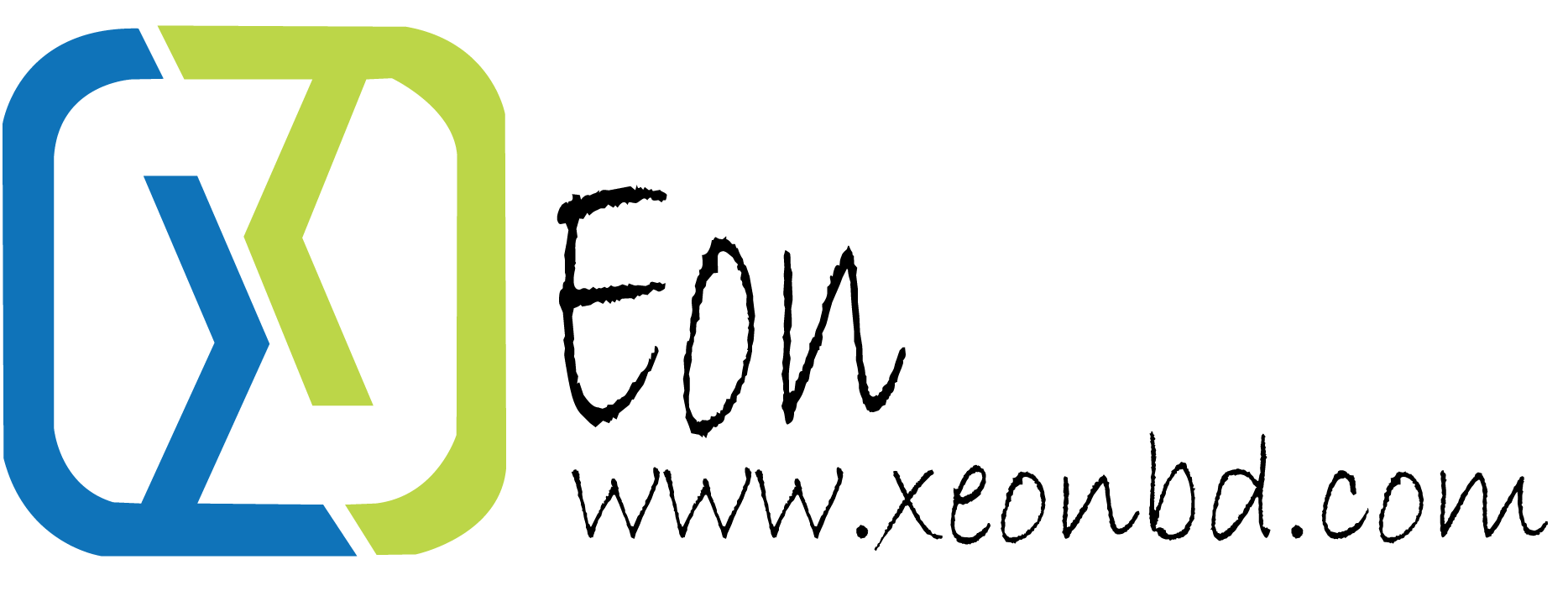
- Home
-
Products/Services
- cPanel Linux Unlimited Hosting
- DirectAdmin Linux Startup Hosting
- cPanel Linux Startup Hosting
- cPanel Linux Enterprise Hosting
- cPanel Linux Corporate Hosting
- Managed WordPress Hosting
- Plesk Windows Startup Hosting
- Plesk Windows Enterprise Hosting
- Plesk Windows Corporate Hosting
- DirectAdmin Reseller Hosting
- cPanel Linux Reseller Hosting
- Plesk Windows Reseller Hosting
- Budget/Low Cost VPS Server
- Budget/Low Cost Windows VPS Server
- KVM VPS Server
- cPanel Managed VPS Server
- Plesk Managed VPS Server
- Dedicated Server
- Enterprise Email Service Solutions
- Cloud Based File Storage
- Google Workspace – Gmail, Drive, Docs and More
- Microsoft 365 for Business (Formerly Office 365)
- Sectigo (Formerly Comodo) SSL
- Rapid SSL
- Geotrust SSL
- DigiCert (Formerly Symantec) SSL
- Thwate SSL
- Spam Protection by SpamExperts
- Sitelock
- Server Software License
- Malwarebytes Endpoint Protection
- Acronis: Cybersecurity & Data Protection
- BDIX Storage Solution
- Domains
- Website & Security
- Contact Us
- BDT
- Cart
- Login
